Adding pagination to the mat-table using mat-paginator in Angular Material
It’s very difficult to see the entire table data, when we have large number of records in the table.
In such cases we use a simple navigation method called Pagination.
Pagination is nothing but dividing the large number of records in a tables into smaller parts or pages.
To add pagination to the Angular material table i.e., mat-table we can use mat-paginator component.
mat-paginator selector is part of Angular material module called MatPaginator.
Let’s take an example of Employee table as explained in the previous article.
Pagination in mat-table
Here are the steps to add pagination to the mat-table.
Step 1 : Import MatPaginator in component ts file
First we need to add the reference to the MatPaginator module in our table component ts file.
import { MatPaginator } from '@angular/material/paginator';
Add the mat-paginator selector in component html file under the mat-table element.
<table mat-table [dataSource]="EmpData"></table>
<mat-paginator #paginator [pageSizeOptions]="[2, 4, 6]"
showFirstLastButtons></mat-paginator>
I have added template reference variable (‘#paginator’) to the mat-paginator element.
And use @ViewChild decorator to access template reference variable inside the component.
@ViewChild('paginator') paginator: MatPaginator;
You might get Property ‘paginator’ has no initializer and is not definitely assigned in the constructor. error If you are using latest versions of Angular.
Go through the article to remove this ‘paginator’ has no initializer error.
Step 2: Use MatTableDataSource for mat-table data
In the previous example we have used a simple Employee array to bind the data to the mat-table element.
Instead of that we can use MatTableDataSource class which has built in support for filtering, sorting (using MatSort), and pagination (using MatPaginator).
EmpData : Employee[] =[{
"Id": 1,
"FirstName": "Johannah",
"LastName": "Kiffin",
"Email": "jkiffin0@google.pl",
"Gender": "F",
"JobTitle": "Administrative Assistant I"
},{},{}];
dataSource: MatTableDataSource<Employee>;
ngAfterViewInit() {
this.dataSource = new MatTableDataSource(this.EmpData);
}
In component HTML file
<table mat-table [dataSource]="dataSource"></table>
Step 3: Assign Paginator property of MatTableDataSource
MatTableDataSource has a built in property called paginator.
We have to assign this property to the MatPagintor instance created in Step 1.
ngAfterViewInit() {
this.dataSource = new MatTableDataSource(this.EmpData);
this.dataSource.paginator = this.paginator;
}
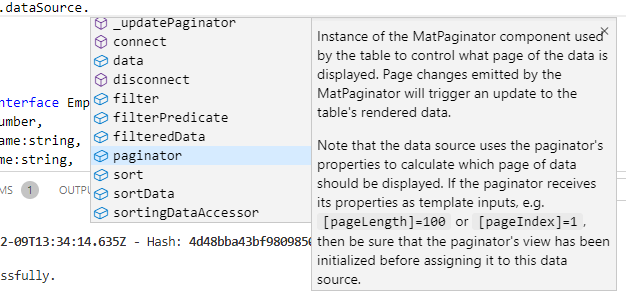
mat-paginator
That’s it Pagination will be visible under the table as shown below.
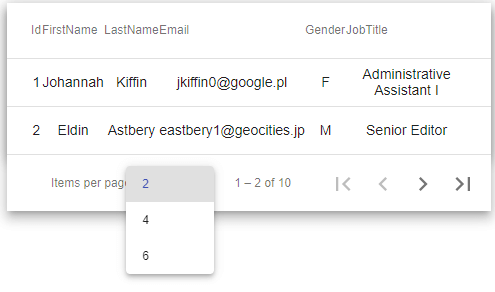
mat table pagination example
mat-paginator options
Now we will go through different types of options in mat-paginator.
<mat-paginator #paginator [pageSizeOptions]="[2, 4, 6]"
showFirstLastButtons></mat-paginator>
mat-paginator pageSizeOptions
We can give different page sizes using pageSizeOptions attribute, so that user can select the number records from a drop down.
pageSizeOptions attribute accepts numeric array values.
Instead of giving them inside component html file, we can create a variable in component ts file and assign it to the pageSizeOptions.
//In ts file
pageSizes = [2,4,6];
<mat-paginator #paginator [pageSizeOptions]="pageSizes" showFirstLastButtons></mat-paginator>
mat-paginator hidePageSize
If you don’t want to give option to select page size or want to hide the page size from the navigator we can make use of hidePageSize option.
<mat-paginator #paginator [pageSizeOptions]="pageSizes" showFirstLastButtons hidePageSize></mat-paginator>
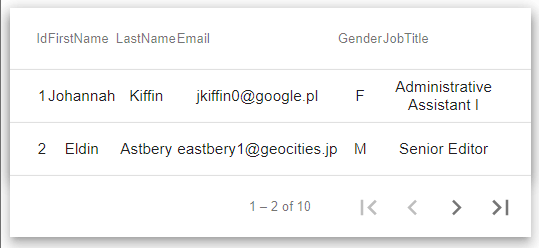
mat paginator hide pagesize
mat-paginator pageSize
Instead of giving multiple options for page sizes, we can give fixed page size using pageSize property.
<mat-paginator #paginator pageSize=4 showFirstLastButtons></mat-paginator>
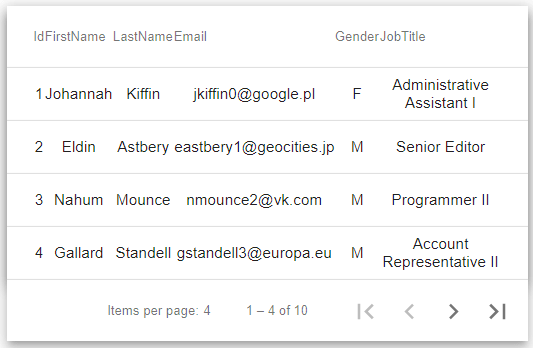
mat paginator fixed pagesize
mat-paginator showFirstLastButtons
If we add showFirstLastButtons property to mat-paginator, first and last page buttons will be visible as in the above examples.
The below code snippet won’t add first and last buttons in the paginator.
<mat-paginator #paginator pageSize=4></mat-paginator>
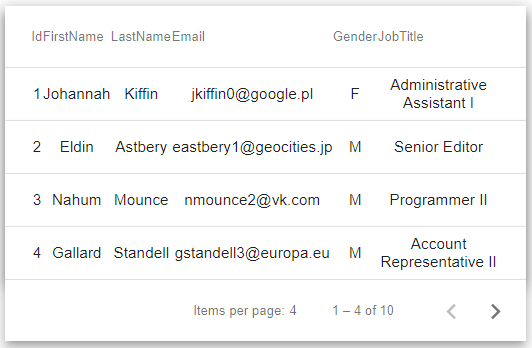
mat paginator show fast last pages
mat-table pagination example StackBlitz Demo
Here is the demo for mat-table pagination examplehttps://stackblitz.com/edit/angular-mat-table-pagination-example
Go to the next article to learn how to implement server side pagination using mat-paginator.
